Quick Start Guide to Pressure-Free Input Whiteboard
To better record and organize your ideas on the whiteboard, we have created a pressure-free input whiteboard. You can press 't' directly on it to input text, and freely drag and split multiple sections of text. Let's follow my interaction to demonstrate!
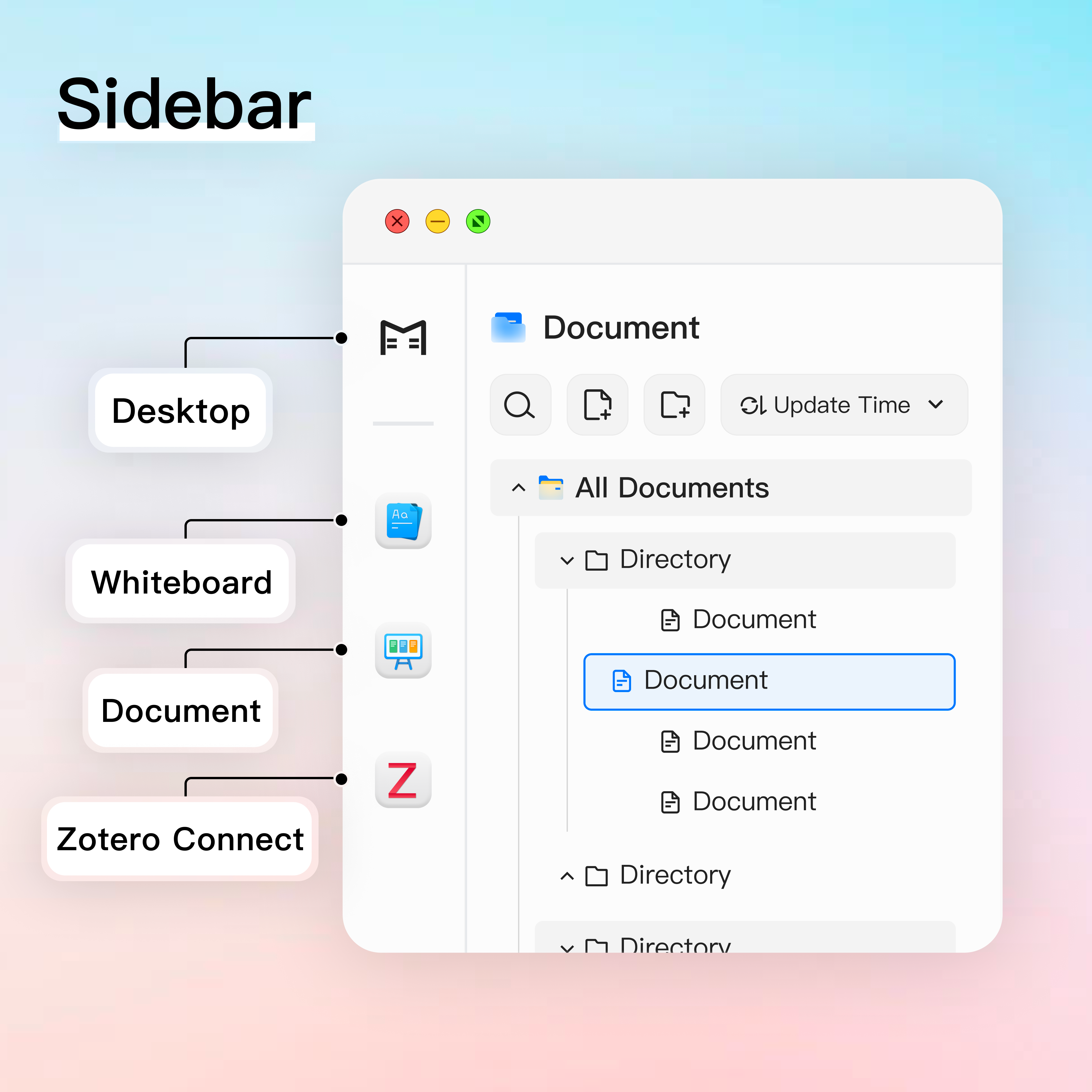
The sidebar from top to bottom shows the desktop and opened apps.
After Opening the Whiteboard App
By clicking on the desktop and then selecting the whiteboard app, you will see the following scene:
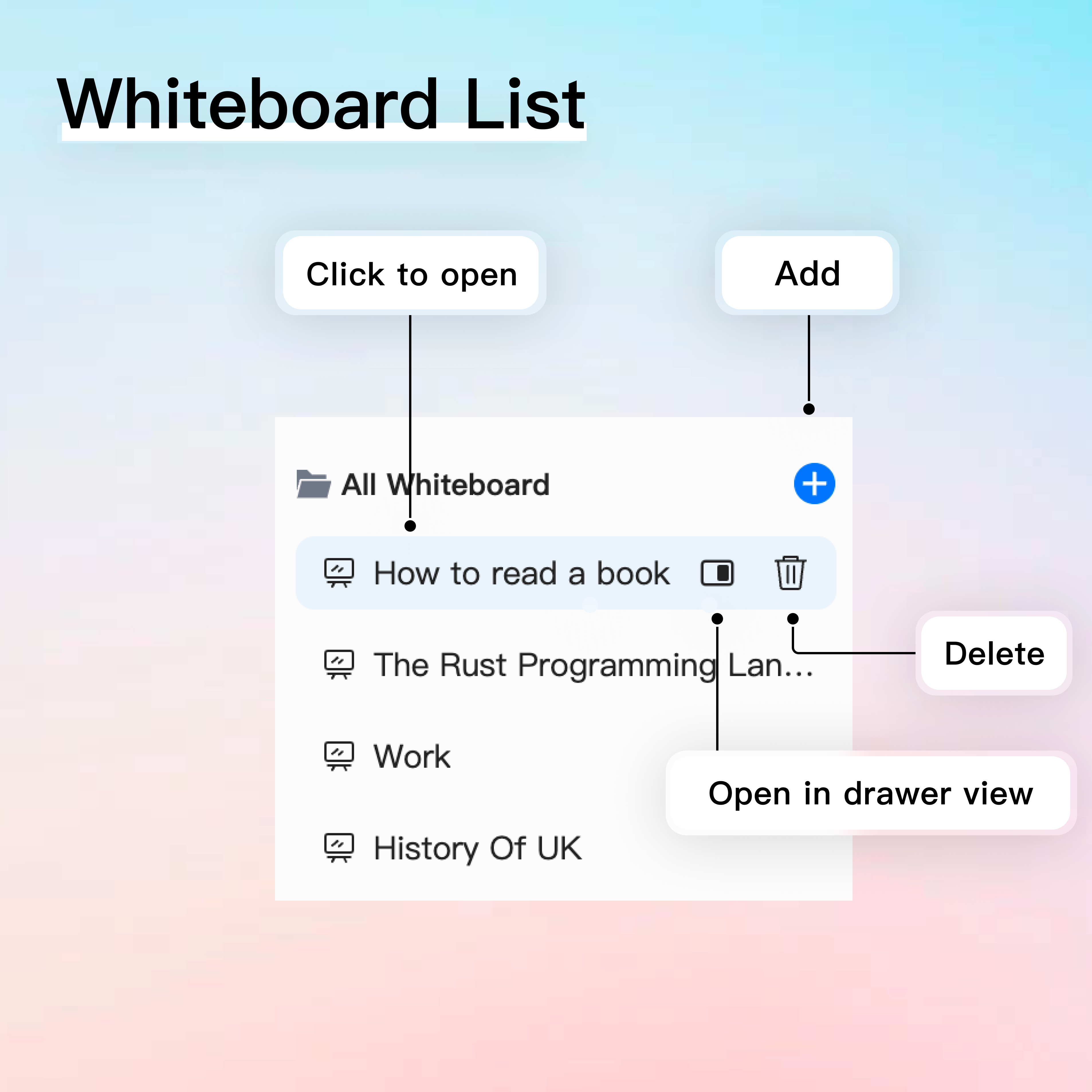
Entering into Details of The Whiteboard
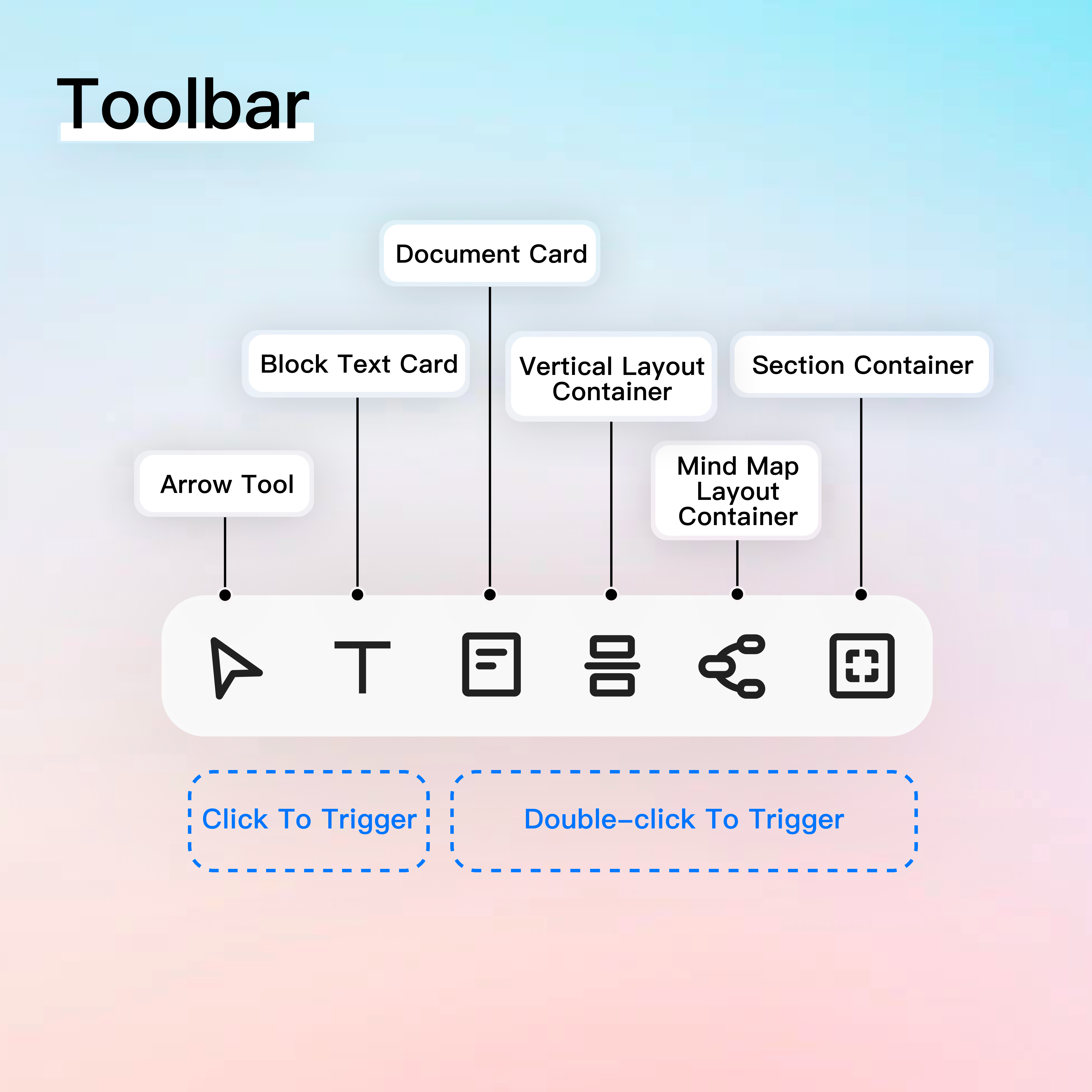
At the top is a toolbar divided into single-click trigger areas and double-click trigger areas; in lower right corner there are letter options that can be switched by pressing corresponding shortcut keys; Block Text Card, Document Card, Vertical Layout Container, Mind Map Layout Container ,and Combination Container details can be found by clicking corresponding links.
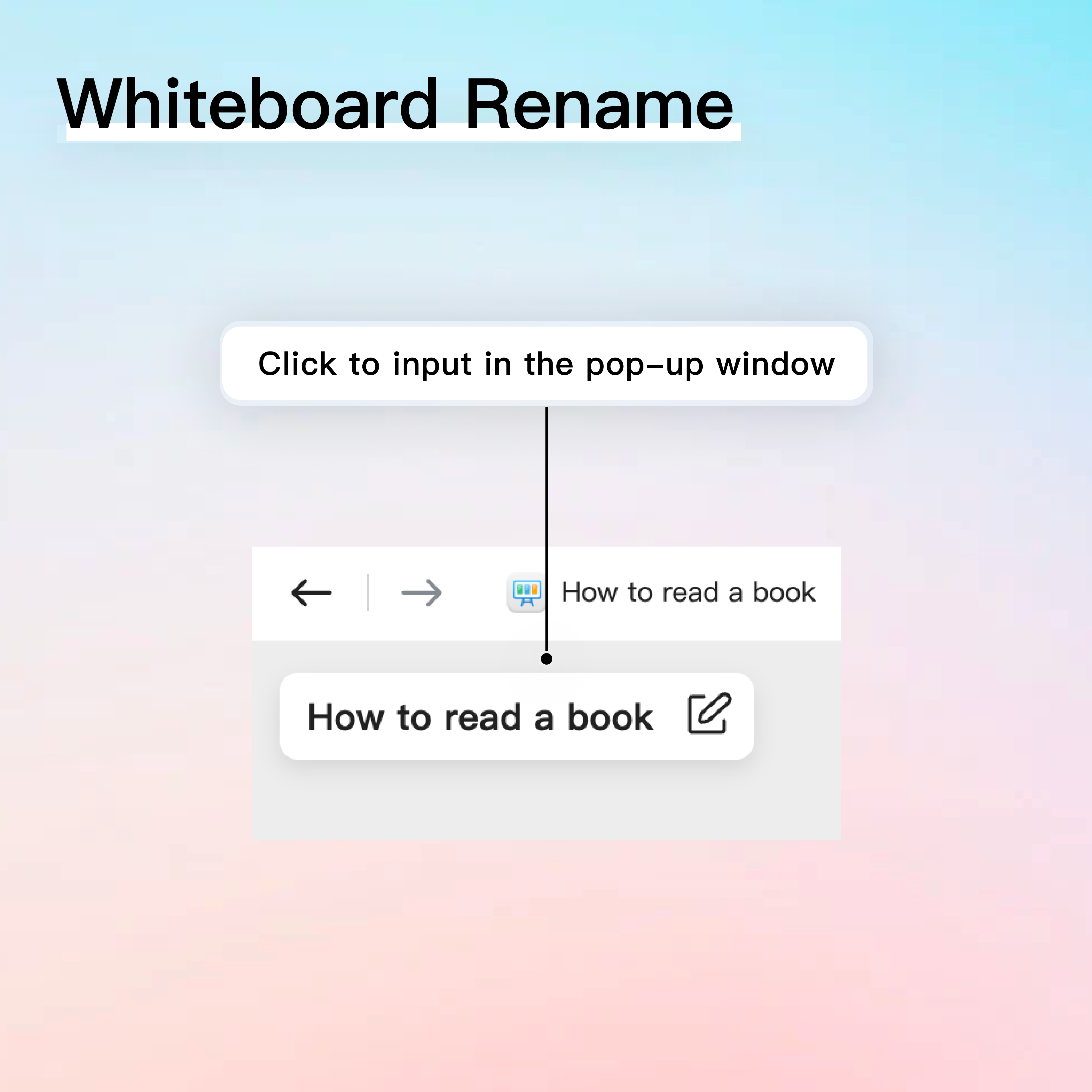
The upper left corner is the renaming area.
Start Inputting
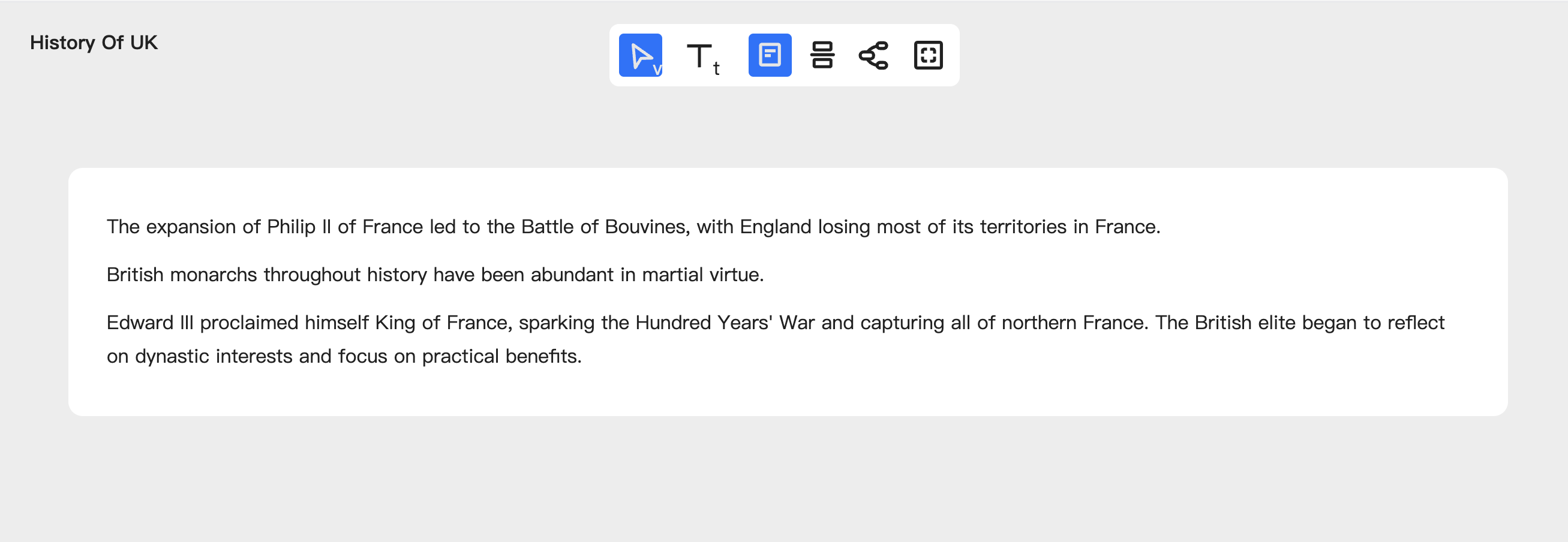
Press 'T' and input in any area on the whiteboard, then freely write multiple sections of text.